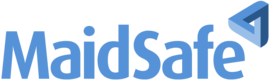Limitations
This alpha release has some technical limitations (see the Limitations section on the previous page).
SAFE Launcher will act as your gateway to the SAFE Network. You can use it to connect to the SAFE Network, to authorise apps to connect on your behalf and to access websites that are hosted on the SAFE Network.
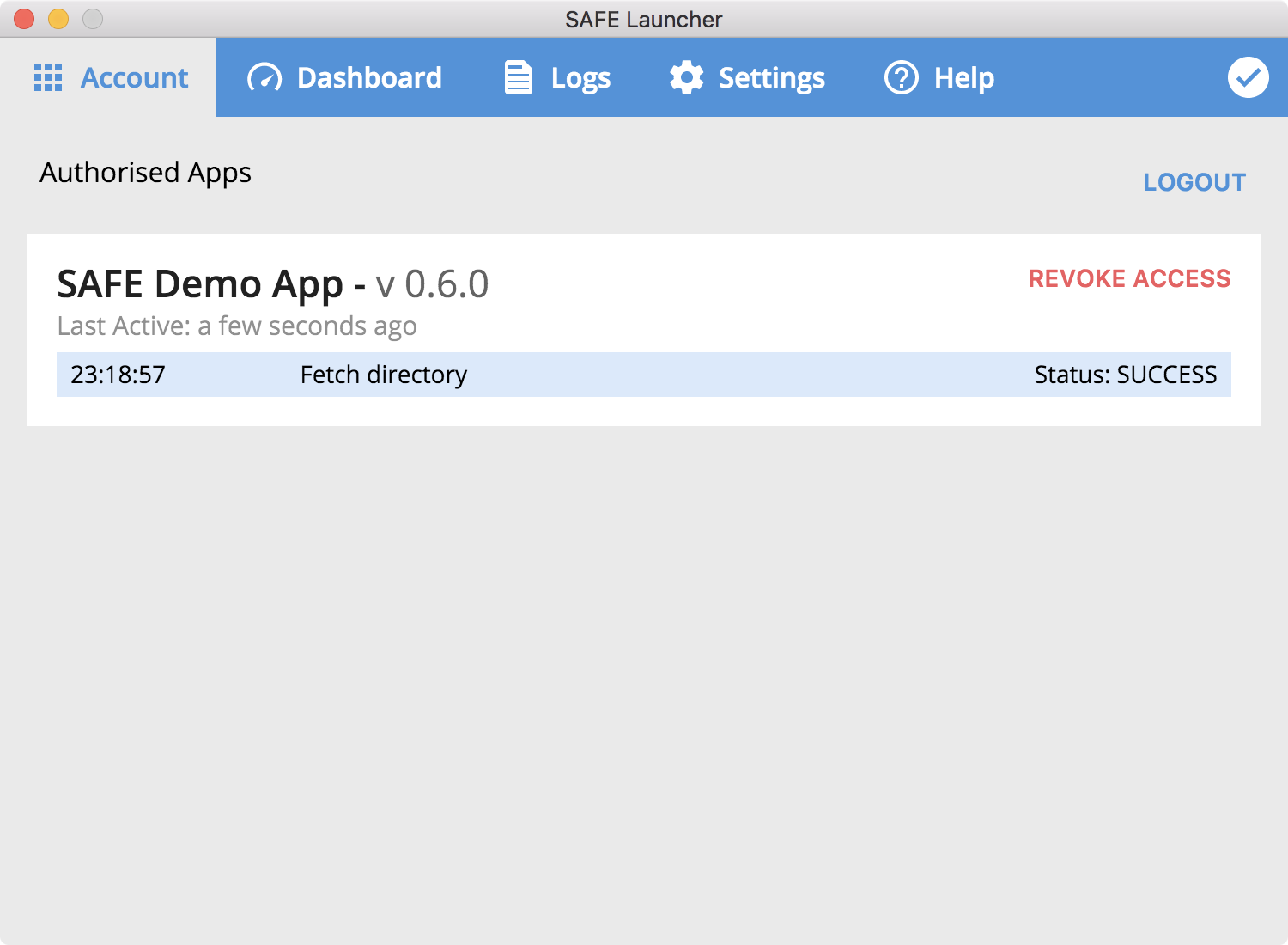
Why do we need a gateway?
SAFE Launcher enables you to use SAFE Network apps without giving them access to your network credentials (your account secret and your account password). This means you only have to share your network credentials with SAFE Launcher and not with every application you use. Apps only interact with the SAFE Network indirectly via SAFE Launcher, which can be thought of as the single point of contact with the network.
What will SAFE Launcher do for you?
-
SAFE Launcher will allow you to create an account on the SAFE Network and to access it from any computer where SAFE Launcher is installed.
-
SAFE Launcher will ask you to manually authorise apps that want to access the SAFE Network on your behalf.
-
SAFE Launcher will create a dedicated directory for every app that you authorise. Apps are only able to store data in their own directory, they can't access the directory of other apps.
-
SAFE Launcher will create a special directory known as the SAFE Drive directory. You can use it to store documents, images, audio files, videos...etc.... This directory can be used to share data between multiple apps. For example, a camera app can store images in SAFE Drive and another image editing application can read the images from SAFE Drive. To access SAFE Drive, apps need to ask for the "SAFE Drive Access" permission.
-
SAFE Launcher will let you access SAFE Network websites in most web browsers (via the
.safenetdomain extension). You just need to make sure that you've configured the proxy. -
SAFE Launcher will make it easy for you to revoke access to any app that had been previously authorised to access the SAFE Network on your behalf.
If you haven't installed SAFE Launcher yet
Go to the Install SAFE Launcher page.
Proxy Settings
The first time you open Launcher, you will see this screen:
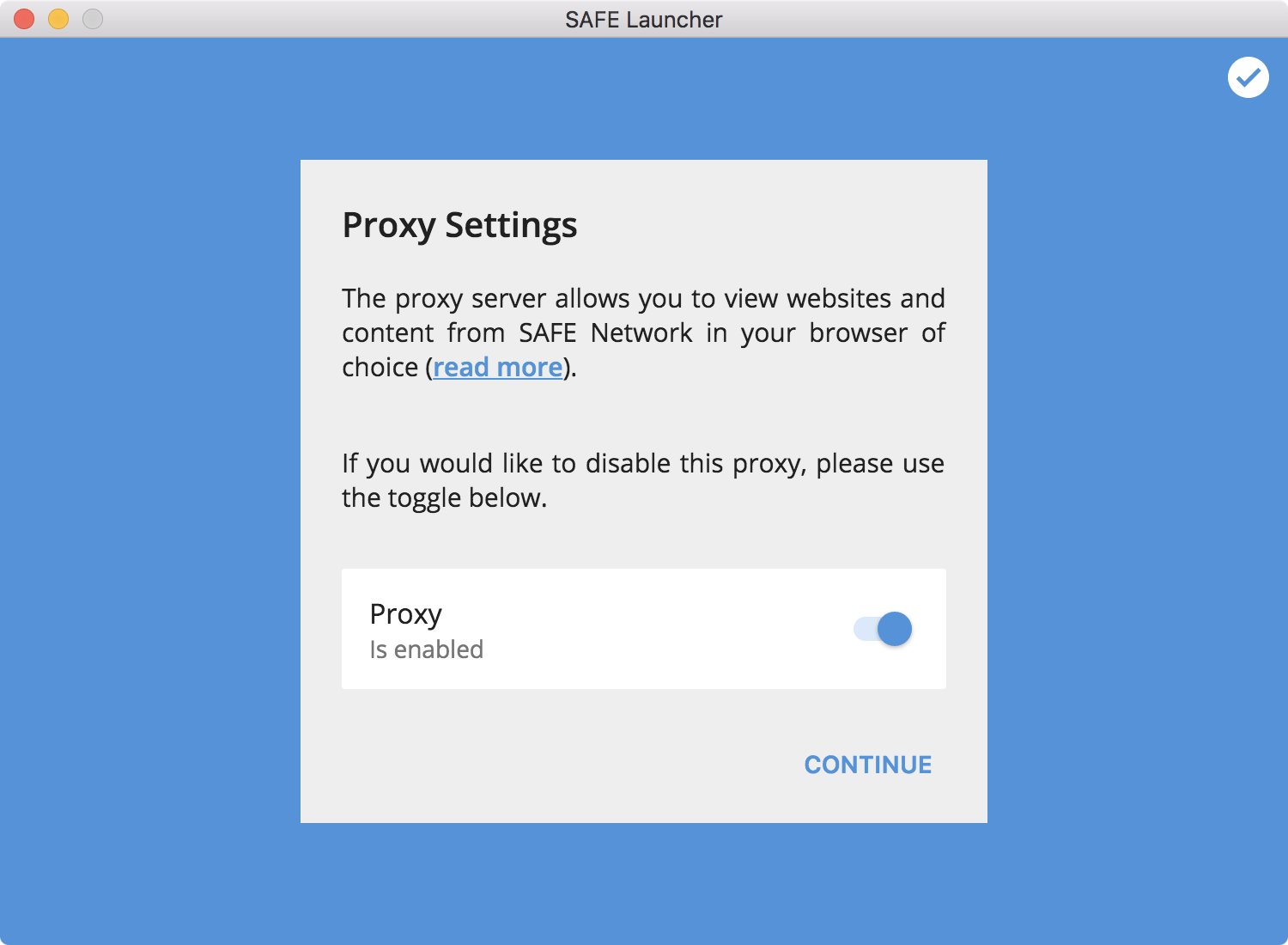
As explained in the image above, the proxy server allows you to view websites and content from the SAFE Network in the browser of your choice. It's enabled by default, but you can choose to disable it.
To configure this proxy, go to Proxy Setup page.
You can browse the SAFE Network without creating an account.
Unregistered users are able to browse
.safenetwebsites (no need to create an account or login). As long as you've configured the proxy, you should be able to access any public website hosted on the SAFE Network.
Create an Account
After the Proxy Settings screen, you'll see a tutorial that will walk you through the steps for creating an account.
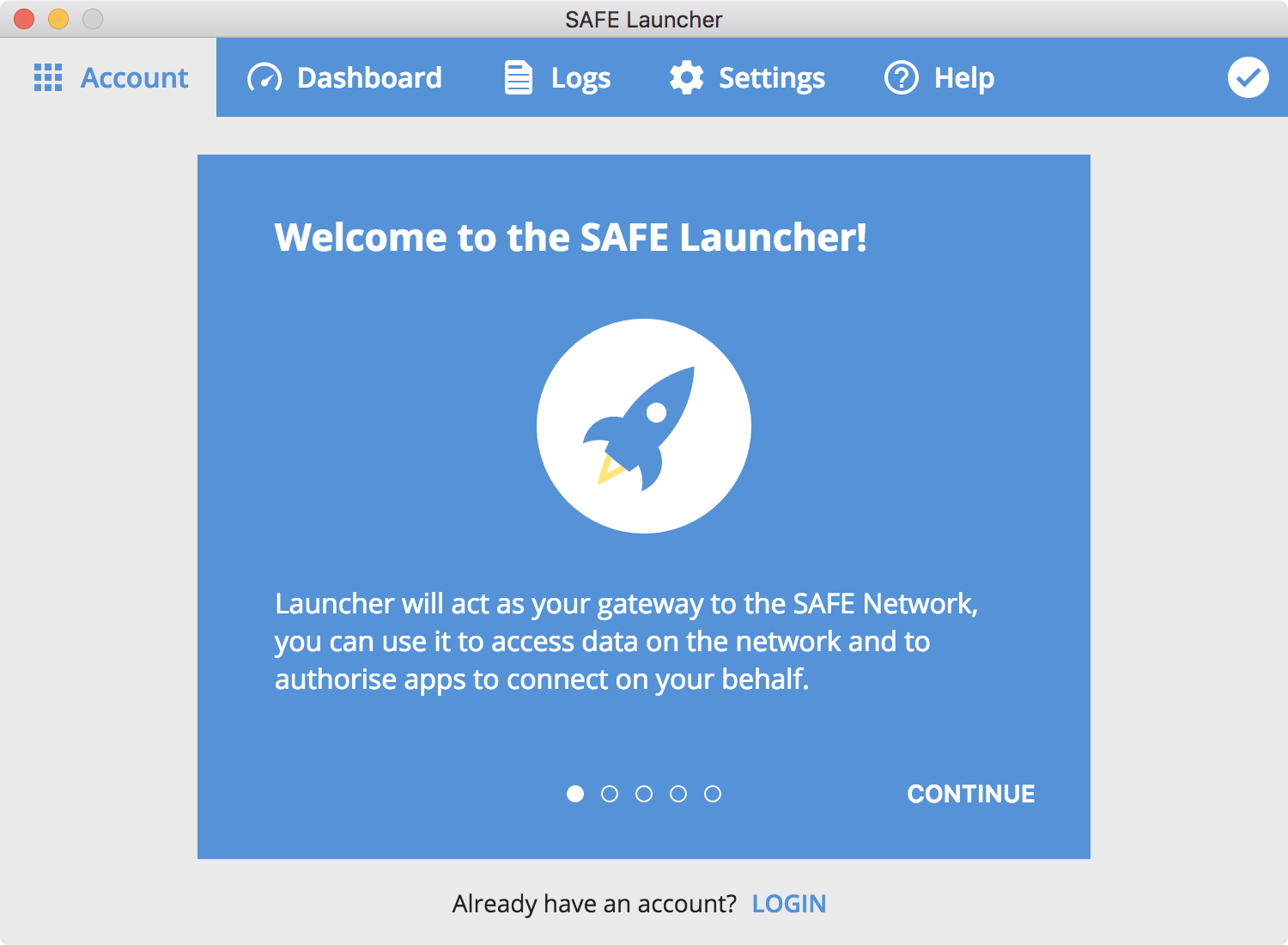
As explained in the text below, accounts are made of two parts: an account secret and an account password.
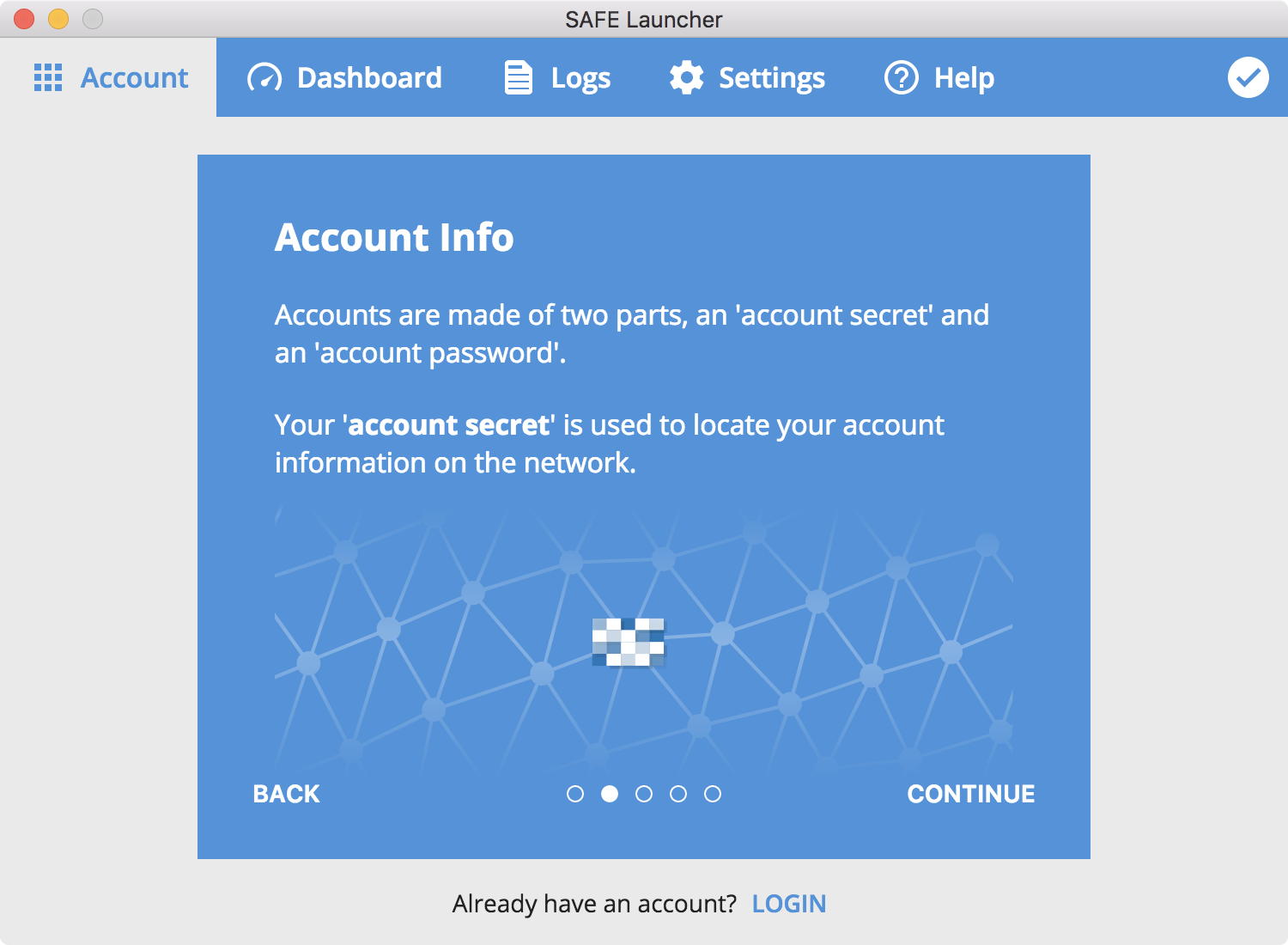
The first information you'll need to enter is your account secret, which is used to locate your account information on the network.
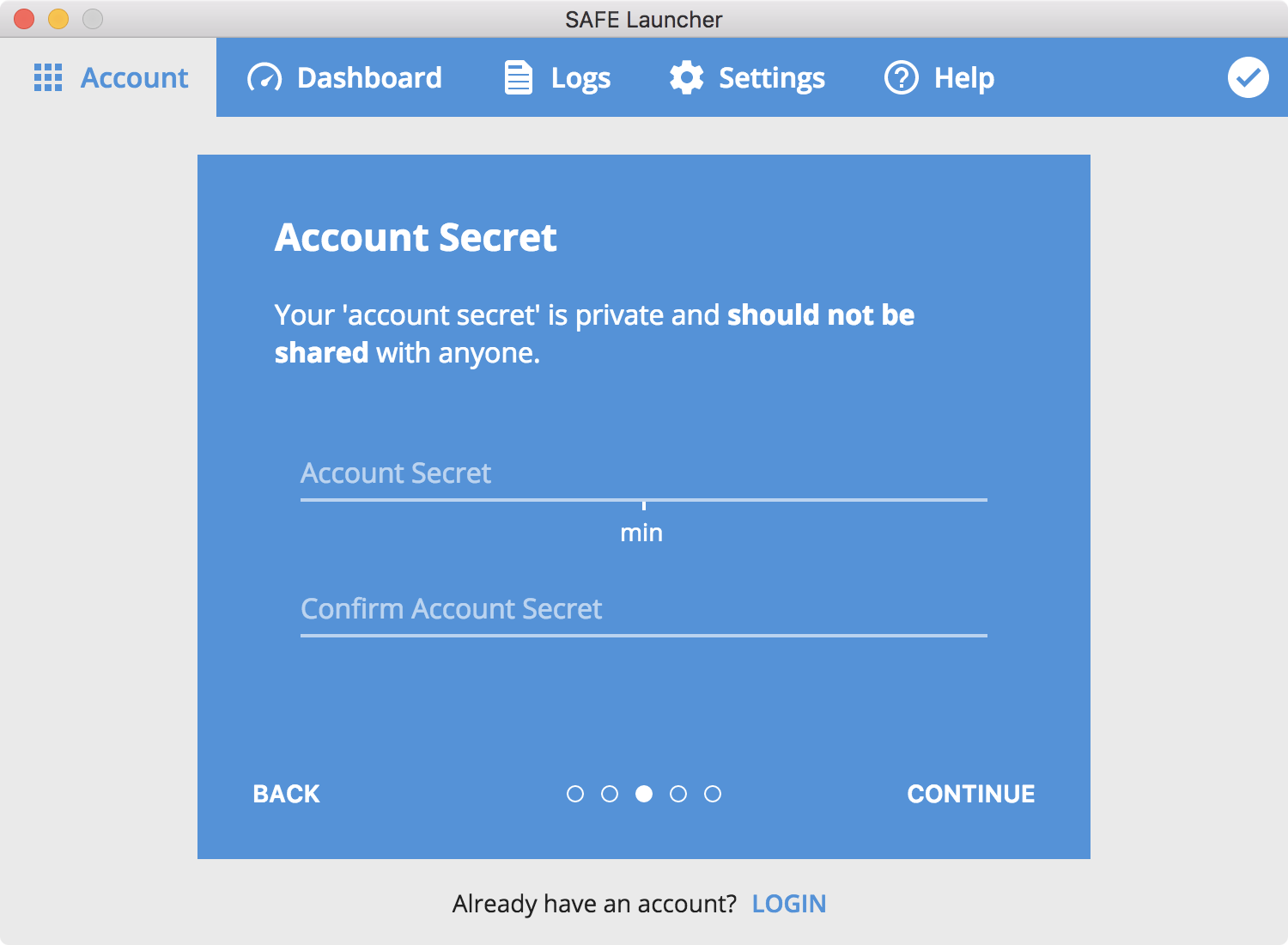
The second information you'll need to enter is your account password, which is used to unlock and access all of your data.
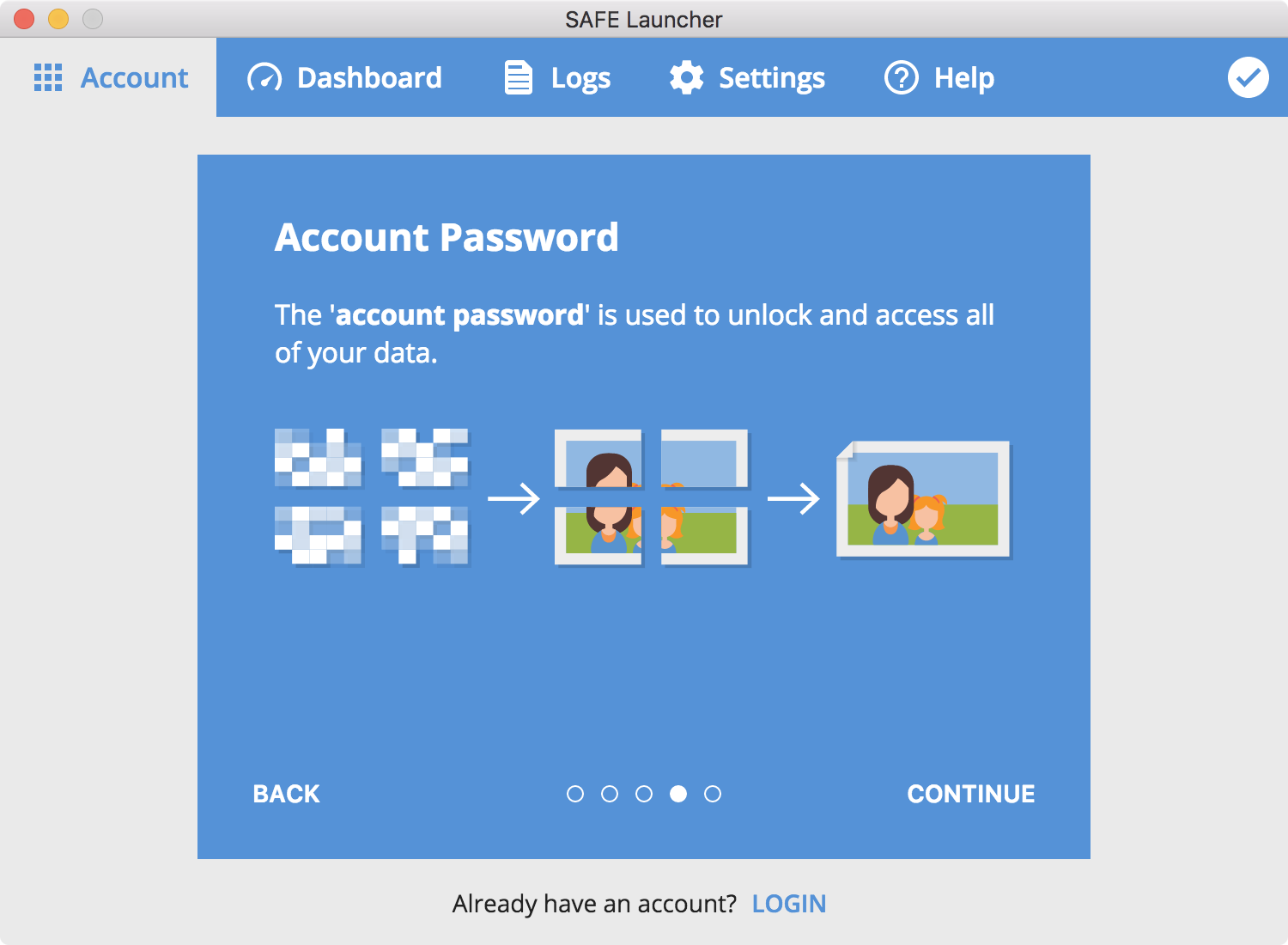
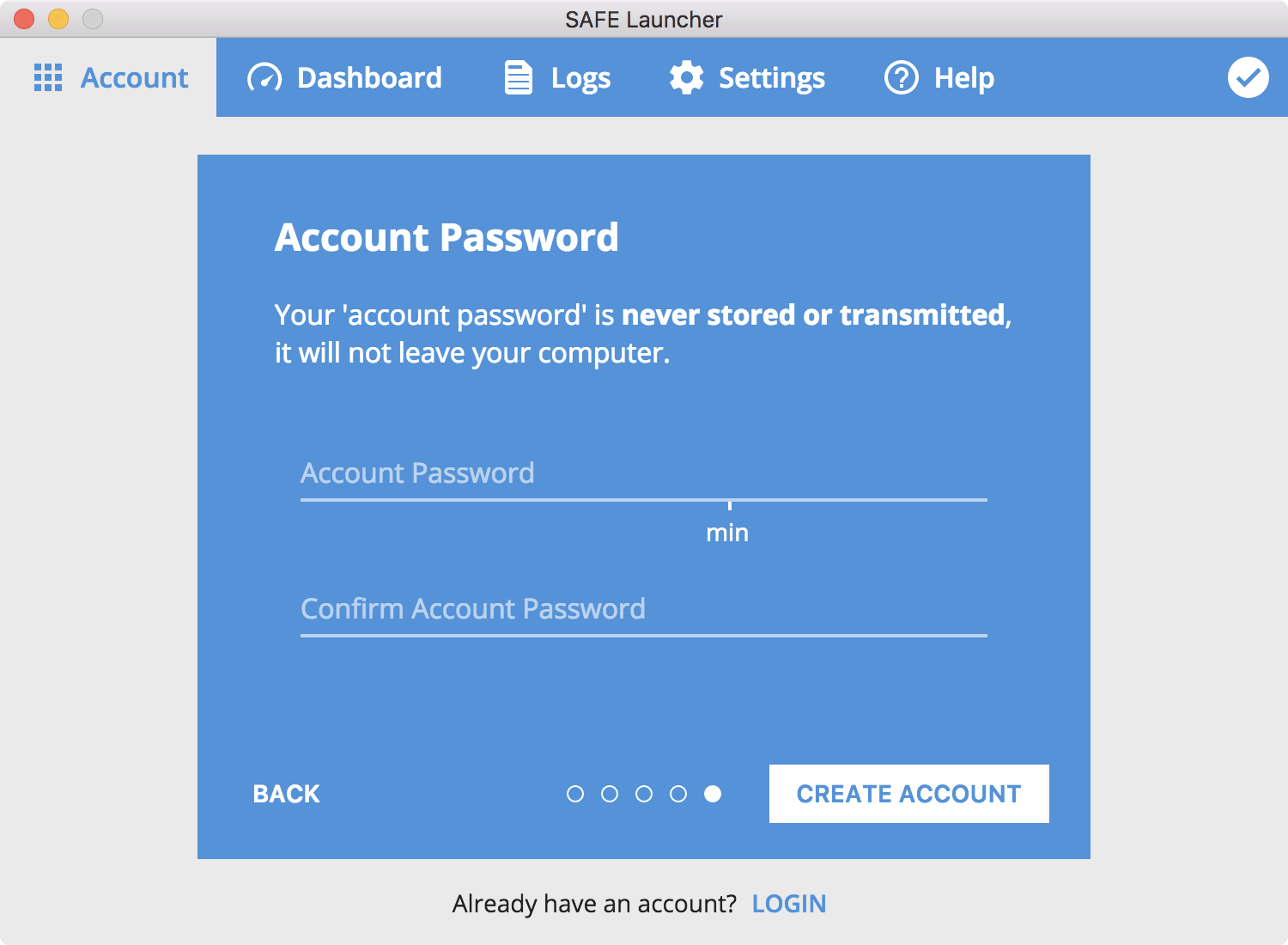
Successful registration
Once registration is complete you will see the screen below. This means you are now logged in and connected to the SAFE Network via Launcher.
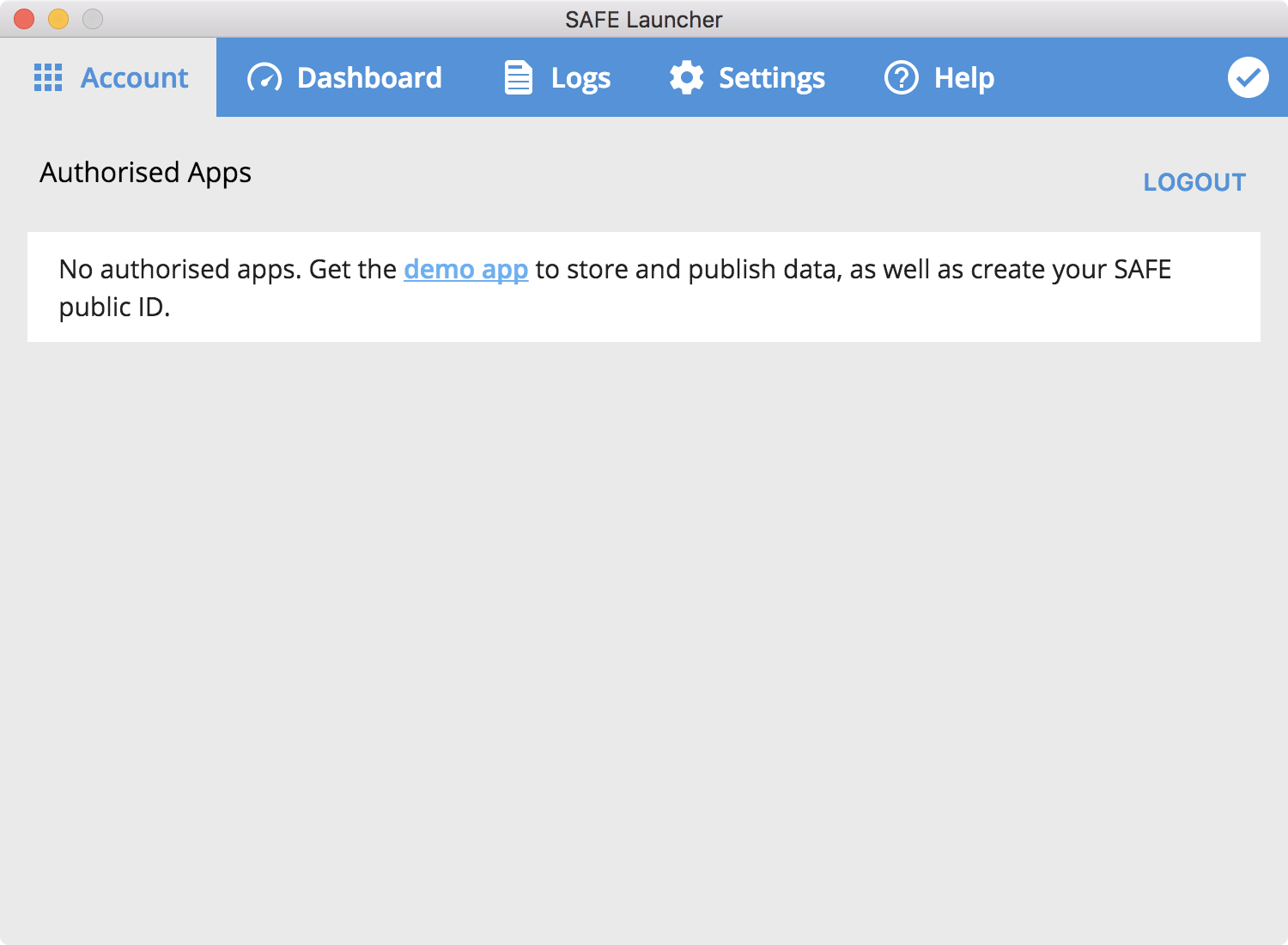
Account
The Account tab lets you manage permissions from compatible apps that you have allowed access.
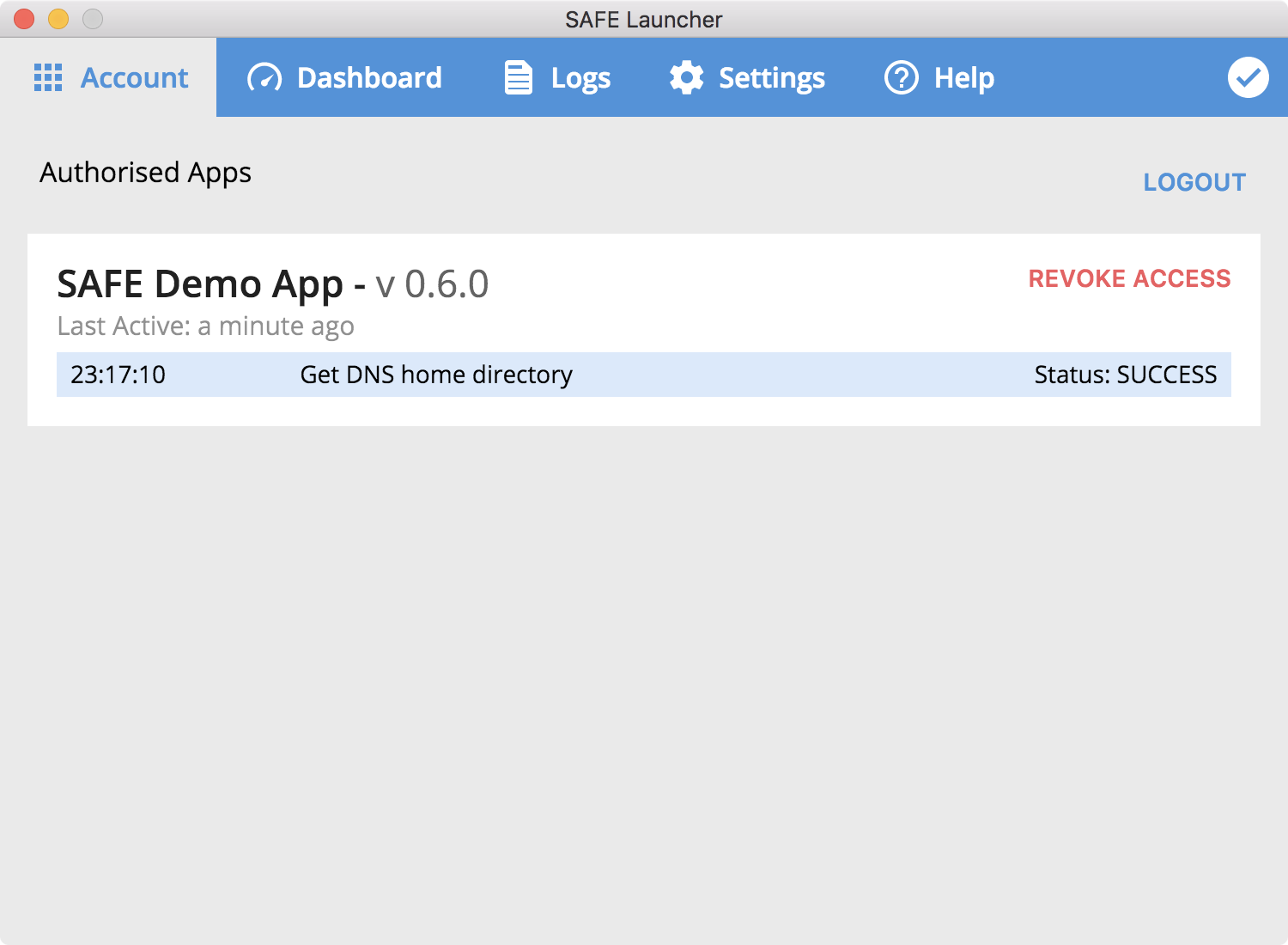
If you click on one of the apps in your list of authorised apps, you will the permissions and the logs for that app.
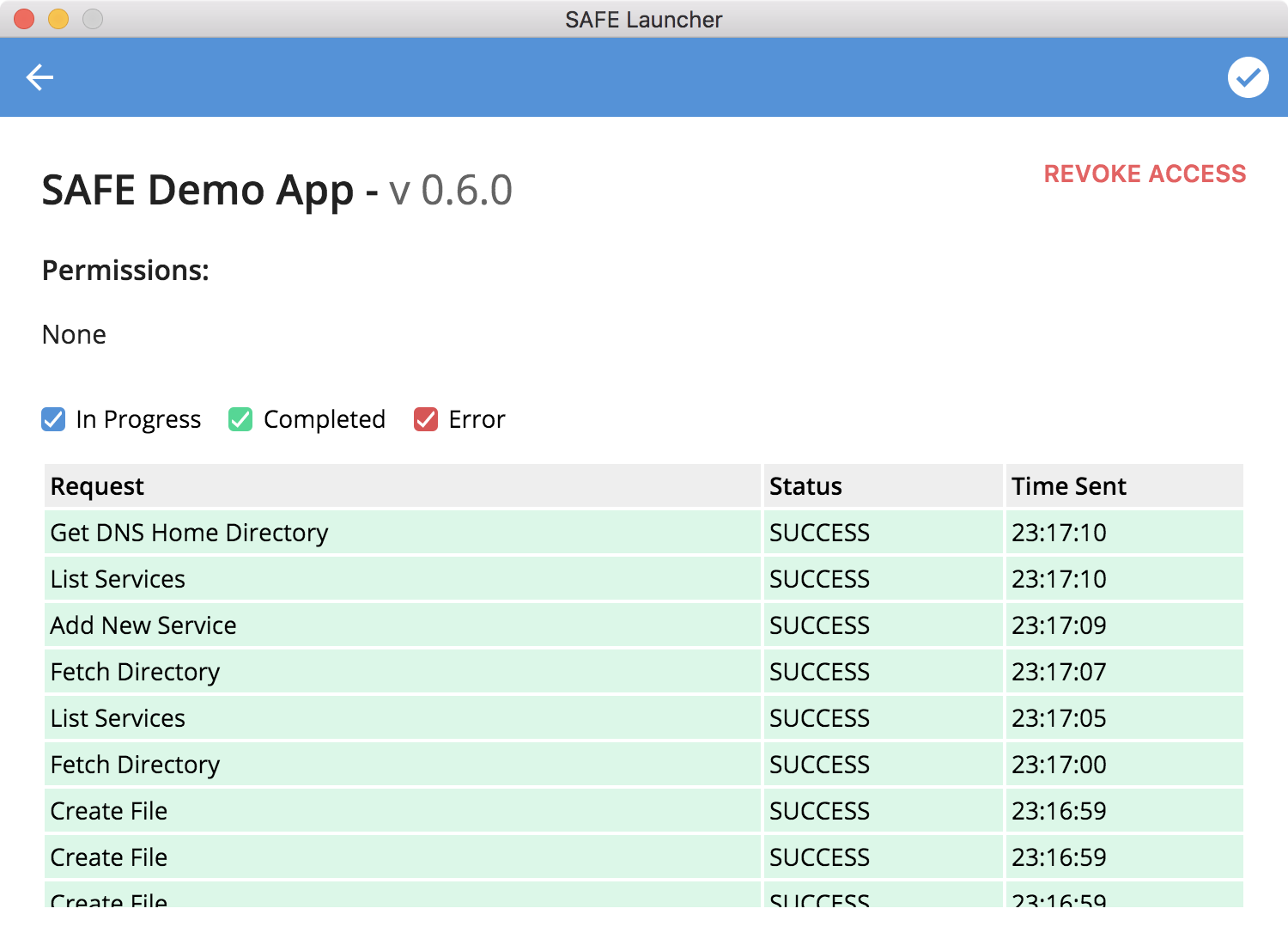
Dashboard
The Dashboard tab lets you view statistics about your activity on the SAFE Network.
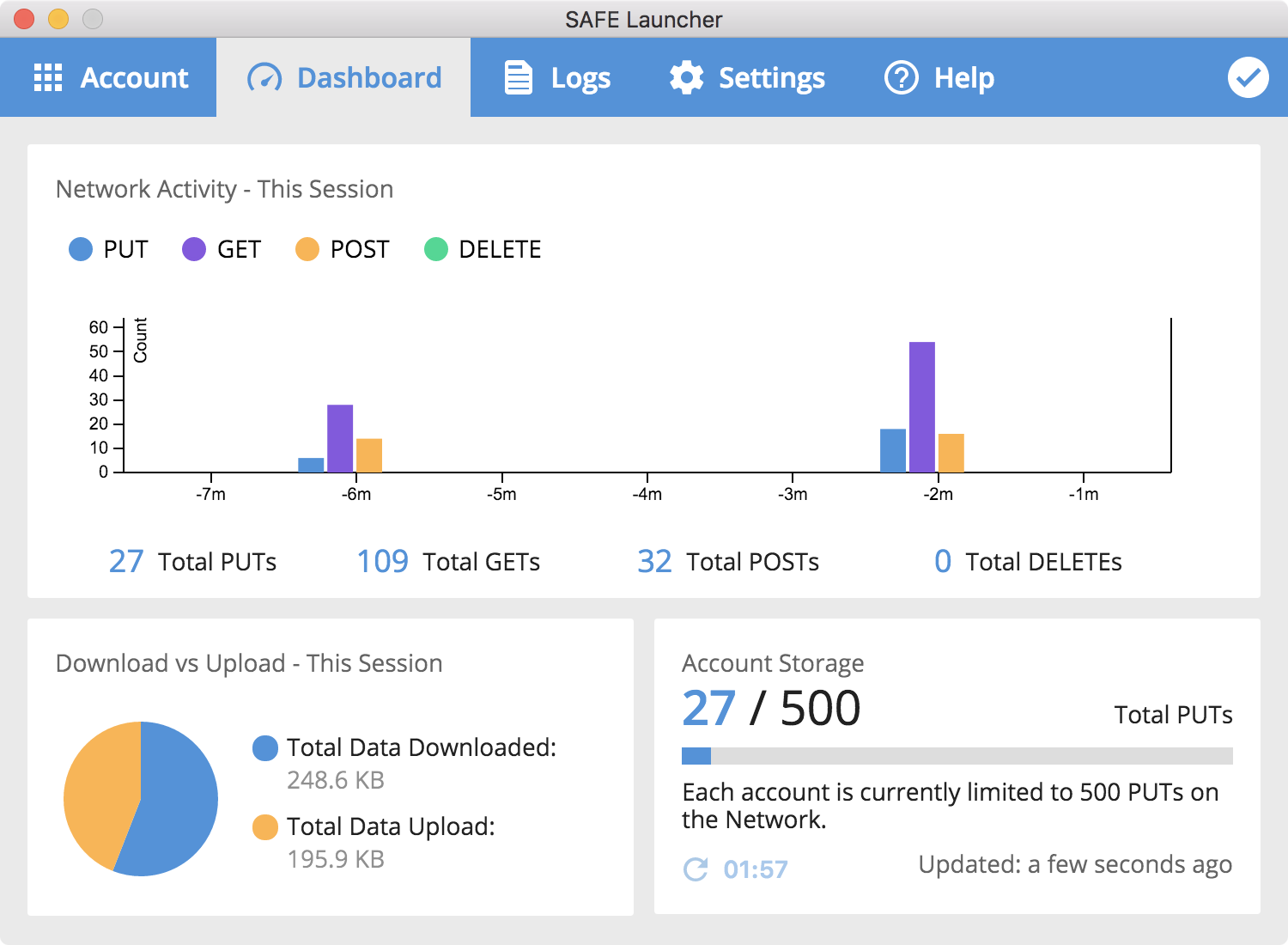
| Request Types | Description |
|---|---|
| PUT | Store new data on the network. |
| GET | Retrieve data from the network. |
| POST | Modify data on the network. |
| DELETE | Delete data from the network. |
Logs
The logs show you what your applications are doing. If you experience a bug or an issue, the logs might help you understand what the problem is.
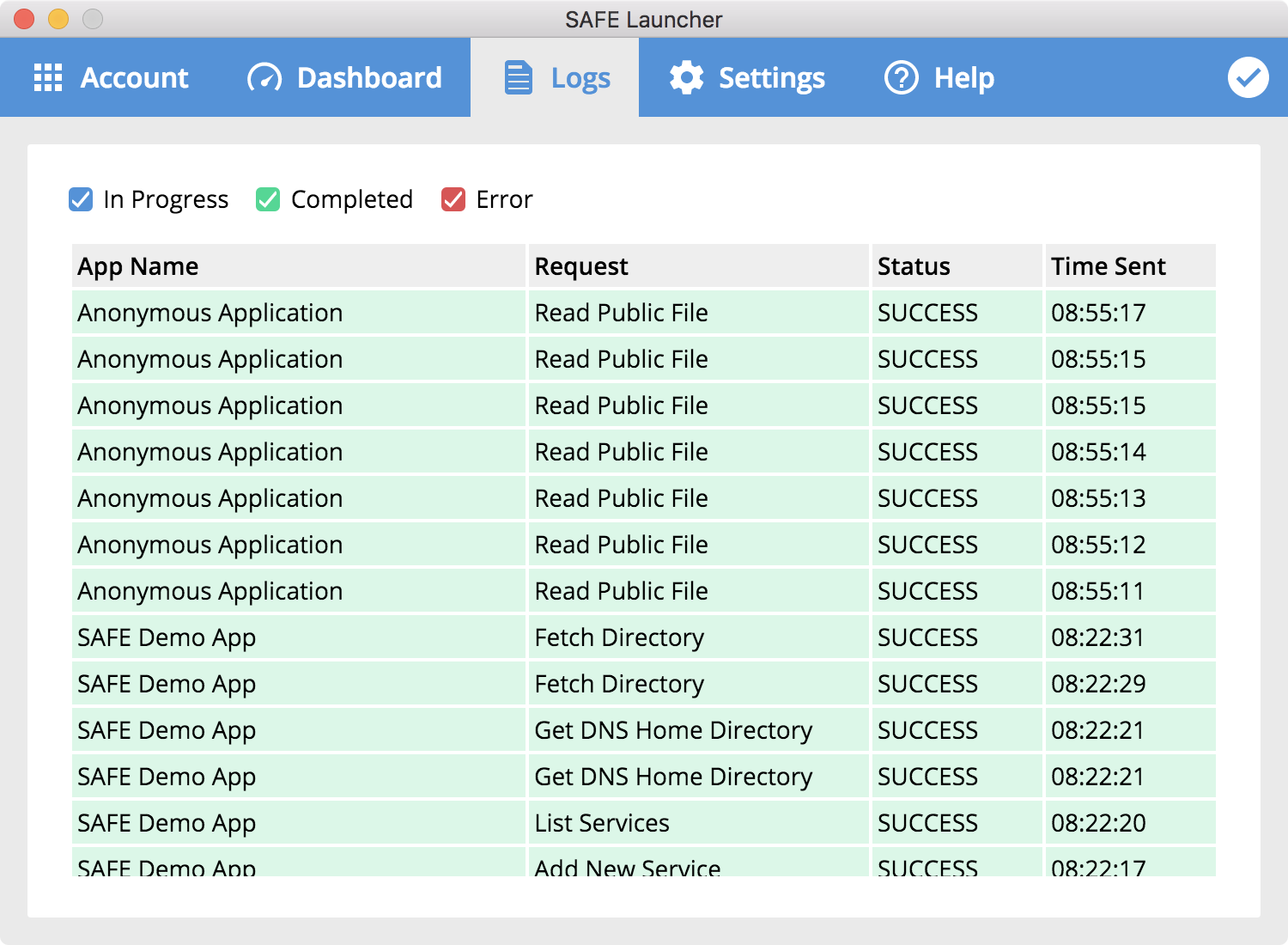
Settings
To access .safenet websites, make sure that the Proxy Server is enabled (it should be by default) and that you've followed the Proxy Setup guide.
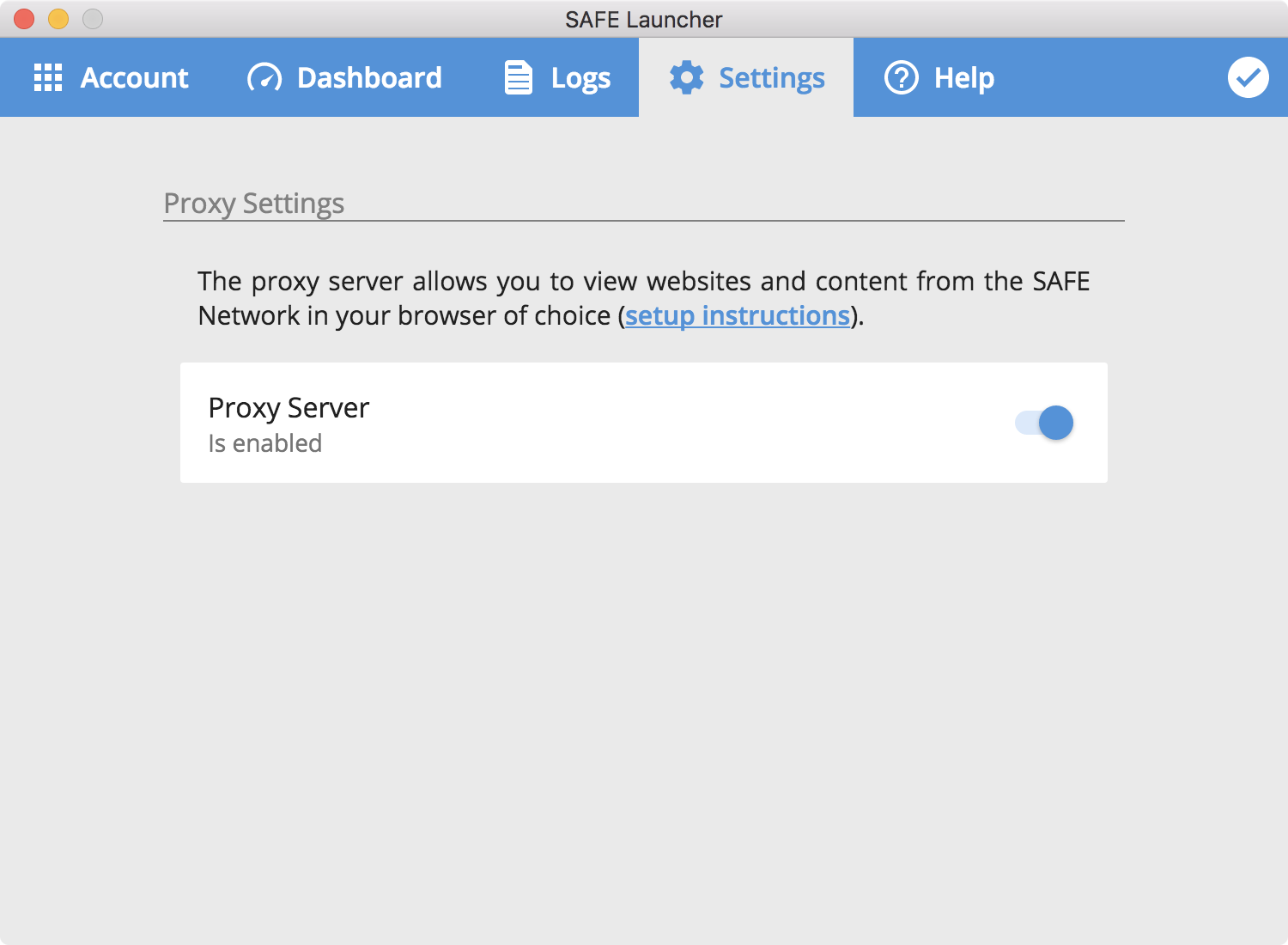
Setup an Automatic Proxy to browse the SAFE Network.
Help
If you need help with anything related to SAFE Launcher or SAFE Demo App, the best place to ask for help is the SAFE Network Forum. Please use the #support category when creating a new topic.
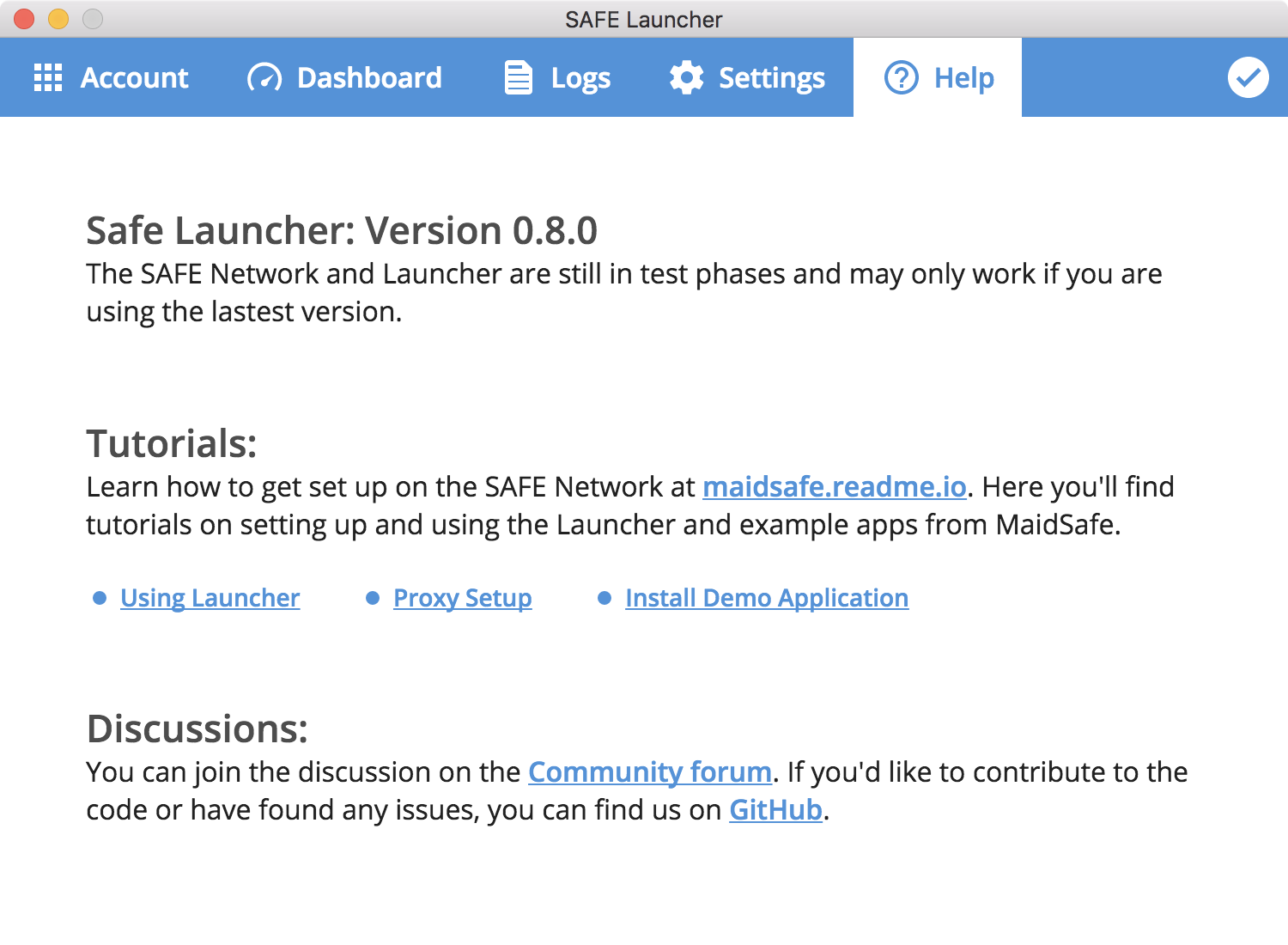
Where should I report issues?
To report issues and/or bugs with SAFE Launcher, please open an issue on GitHub. You will need to have a GitHub account (they are free) to raise an issue.